Git & GitHub for Beginners: The Complete Hands-On Guide
What You'll Learn
- What Git is and why it matters.
- How to track, save, and roll back code changes.
- How to branch like a pro and avoid conflicts
- How GitHub helps you collaborate and showcase your work.
- Best Practices for version control.
Part 1: What is Git?
Key Characteristics of Git
Version Control System (VCS)
Git records changes to files over time, allowing you to revisit specific versions later. Think of it as a "time machine" for your code.
Unlike saving files manually (e.g.,
project_v1.txt,project_v2.txt), Git stores snapshots of your entire project efficiently.
Distributed Architecture
Every developer has a full copy of the project history locally, enabling offline work and reducing reliance on a central server.
Contrasts with centralized VCS (like SVN), where losing the server means losing history.
Branching and Merging
Git’s lightweight branching lets you experiment with new features or fixes in isolated environments (branches) without disrupting the main codebase.
Merging branches is streamlined, making collaboration seamless.
Integrity and Security
Git uses SHA-1 hashes to uniquely identify every change, ensuring data integrity. Any tampering is easily detectable.
Why Git?
Collaboration: Multiple developers can work on the same project simultaneously.
Accountability: Track who made changes and why (via commit messages).
Recovery: Revert to a stable state if bugs are introduced.
Open Source: Git is free, open-source, and the backbone of modern development.
Getting Started
Before using Git, you'll need to install it and configure your identity.
Install Git
Windows: Download from git-scm.com
Mac: Use Homebrew (
brew install git) or download the installerLinux: Use your package manager (e.g.,
sudo apt install gitfor Ubuntu)
Verify Installation
git --version(Should return e.g.,
git version 2.40.1)- Configure Your IdentityGit tracks who makes changes. Set your name and email (use the same email as your GitHub account):git config --global user.name "Your Name"git config --global user.email "your.email@example.com"
View your config settings
git config --list
Your First Git Project
- Create a folder
- Initialize Git
git init
I'll create a file named 'to-do.txt' and add to-do list items.
bashtouch to-do.txtnano to-do.txt
To-Do List
- Do Git tutorial
- Clean my desktop
- Organize project folders
- Review class notes
- Write daily journal entry
- Drink 2L of water
- Go for a 30-minute walk
- Read for 20 minutes
- Respond to important emails
- Backup important files to Google Drive
- Plan tasks for tomorrow
Then:
Press Ctrl + O to save the file
Press Enter to confirm the filename
Press Ctrl + X to exit nano
4. Check Status
Press Ctrl + O to save the file
Press Enter to confirm the filename
Press Ctrl + X to exit nano
git statusBefore committing, add files to the staging area.
git add to-do.txt # Stages a specific file ORgit add . # Stages all changed files
6. Commit your work.
Save a snapshot of your staged files with a descriptive message:
git commit -m "Add initial to-do list"
7. View HistorySee a log of past commits.Use q to exit the log view
Part 2: Branch Like a ProWant to try something new without breaking the main project? That’s where branching shines.
What is a Git Branch?
A branch is a separate workspace for experimenting, fixing bugs, or developing features independently without interfering with the main branch.
Branching Commands
1. Create a branch:
git branch feature-login2. Switch to it:
git checkout feature-login or:
git switch feature-login3. Create & switch at once:
git checkout -b edit-tasksTry It Yourself
git checkout -b edit-tasks# Edit to-do.txt
git add .
git commit -m "Update task list with priorities"
Merging BackMerging means combining the changes from one branch into another.
It’s how you bring your work together after working separately on different features or bug fixes.
git switch main # First, switch to the target branch
git merge edit-tasks
When changes overlap in the same file, Git pauses the merge and marks conflicts
Git marks conflict lines like:
<<<<<<< HEADOld content=======New content>>>>>>> edit-tasks
Fix the file manually → save → then:
git add .git commit # Git provides a default merge message
Clean Up Branches
Delete after merging:
git branch -d edit-tasks
Force delete (unmerged):
git branch -D edit-tasksSee All Branches
git branchgit log --oneline --graph --all
Example workflow
git initgit add todo.txtgit commit -m "Create initial to-do list"git branch edit-tasksgit switch edit-tasks# ... edit files ...git add .git commit -m "Update task priorities"git switch maingit merge edit-tasks
Real-World Workflow Example
Start a new feature:
git checkout -b feature-payment
Make changes and commit:
git add payment.jsgit commit -m "Add credit card processing"
Sync with updated main:
git switch maingit pull origin maingit switch feature-paymentgit rebase main # Or merge if preferred
Finalize and merge:
git switch maingit merge feature-paymentgit push origin maingit branch -d feature-payment
Part 3: Take It Global with GitHub
Time to upload your code, collaborate with others, and build your dev portfolio.
What is GitHub?
GitHub is a cloud-based platform built around Git, designed to host, manage, and collaborate on code repositories.
While Git handles version control locally, GitHub extends its functionality by providing a centralized hub for teams and open-source projects.
Key Features of GitHub
1. Remote Repositories
Host Git repositories in the cloud (e.g., https://github.com/username/repo)
Sync local repositories with remote ones:
git remote add origin https://github.com/username/repo.gitgit push -u origin main # Push local code to GitHub
Clone existing repositories:
git clone https://github.com/username/repo.git
2. Pull Requests (PRs)
Collaboration workflow: Propose changes from a branch and request reviews before merging into main.
Enables:
Code reviews
Automated checks (tests, linting via GitHub Actions)
Discussion threads on changes
3. Issues & Project Management
Track bugs, enhancements, and tasks with Issues (like a built-in ticketing system).
Organize work using:
Milestones (e.g., "Release v1.0")
Labels (e.g., "bug," "feature")
Projects (Kanban-style boards)
4. GitHub Actions (CI/CD)
Automate workflows (testing, deployments) with YAML configuration:
name: CIon: [push]jobs: build: runs-on: ubuntu-latest steps: - uses: actions/checkout@v4 - run: npm install && npm test
5. Additional Features
GitHub Pages: Host static websites (e.g., documentation, portfolios).
Discussions: Forum-like Q&A for repositories.
Codespaces: Cloud-based development environments.
Why Use GitHub?
Collaboration: Streamline teamwork with PRs and reviews.
Backup: Cloud storage for code (disaster recovery).
Portfolio: Showcase projects to employers (your README.md is your resume!).
Open Source: Contribute to projects (e.g., React, VS Code).
Getting Started with GitHub
1. Create a Repo
- Go to GitHub
- Click + New Repository
- Fill in the name (e.g., todo-list)
- Choose whether to make the repository private or public.
- Click Create repository.
2. Link Local Repo
git remote add origin https://github.com/your-username/todo-list.gitgit push -u origin main
Refresh your GitHub page to see the changes.
3. Clone a Repo git clone https://github.com/username/repo.git
4. Pull Requests (PRs)Use PRs to suggest changes and collaborate.
Fork a repo
- Navigate to the repository you want to fork and click on Fork
Then click on Create Fork
2. Clone it
3. Create a branchgit checkout -b fix-typo 4. Pushgit push origin fix-typo5. Go to GitHub → Click Pull Requests →New Pull request.
What’s Next?
- Practice – Start small. Create test projects. Get comfortable with
branch, merge, and commit like it's second nature. - Explore – Fork a cool open-source repo on GitHub. Try contributing a fix or improvement via a pull request.
- Level Up – Dig deeper into
.gitignore, rebase, GitHub Pages, and GitHub Actions. Automation is your next frontier. - Share Your Progress – Drop your GitHub profile link in the comments—let’s celebrate your journey!
Handy References
Your go-to tools when you're not sure what’s next:
Git Cheat Sheet (PDF) – Beginner-friendly, print-worthy.
Pro Git Book (Free) – The definitive guide from the creators.
GitHub Docs – From commits to CI/CD, it's all here.
Oh My Git! – An open-source game that makes Git... actually fun.
That’s a Wrap 🎉
You now know how to:
✅ Track and save your code changes with Git
✅ Work safely in branches
✅ Collaborate like a pro on GitHub
✅ Push, pull, and merge with confidence
Keep exploring. Break things. Fix them. Repeat. That’s how devs grow.
Happy coding !— and may your merge conflicts be few
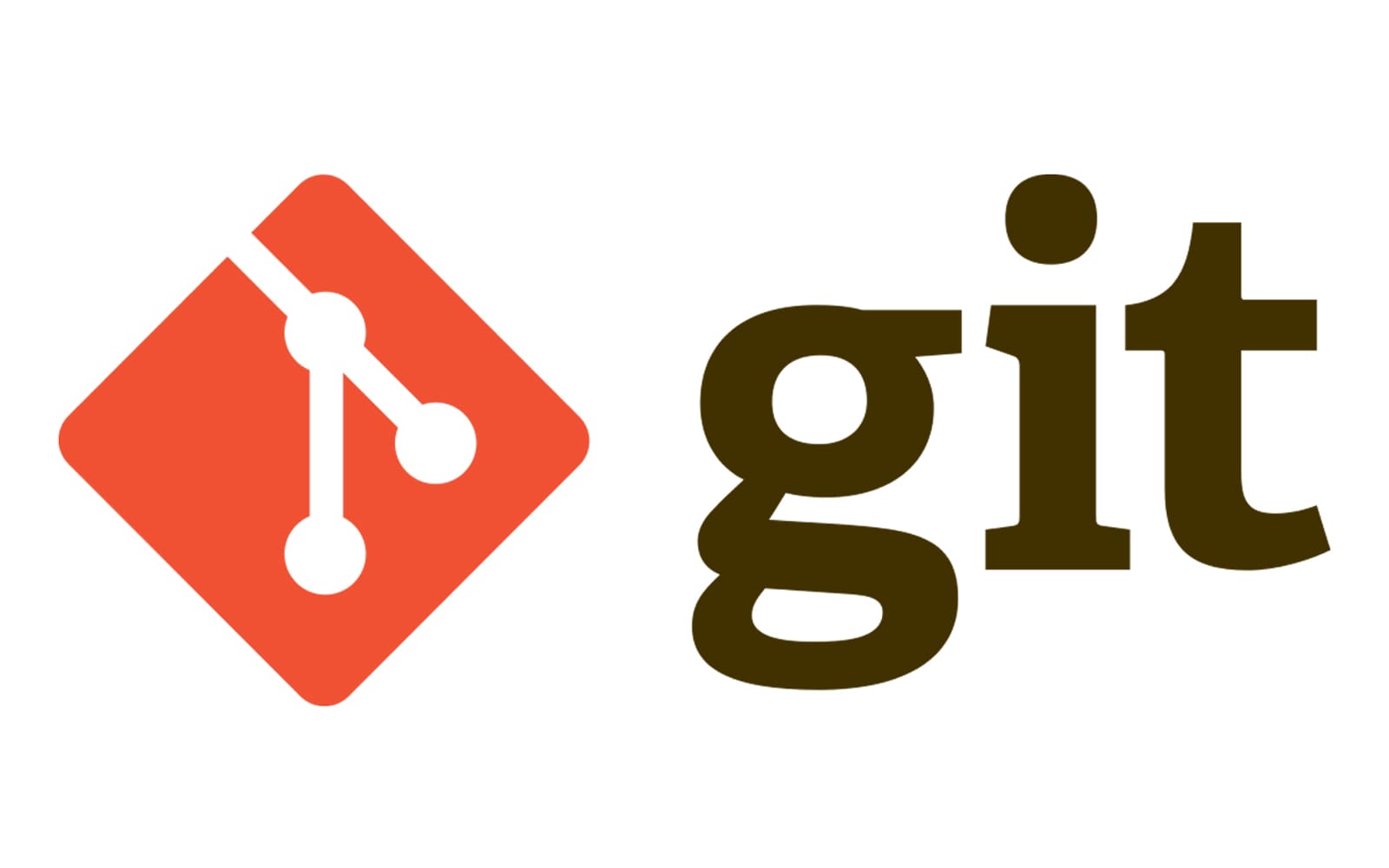





















Comments
Post a Comment